A customer called me last week and had received the following error about a messages.csv file missing from the associated folder in Microsoft Dynamics SL.
“Unable to locate the message file c:\Program Files (x86)\Microsoft Dynamics\SL\Applications\MESSAGES.CVS”
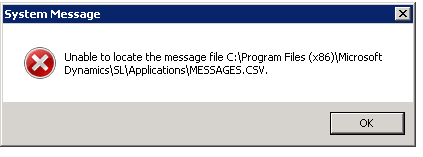
The Fix:
The messages.csv file needs to be re-created or restored from a backup. To recreate the file perform the following steps. You will encounter the error when following the steps below. Simply press the Ok button to continue.
- Login to Dynamics SL
- Go to Administration/Utilities/Database Update

- Click Browse for Files
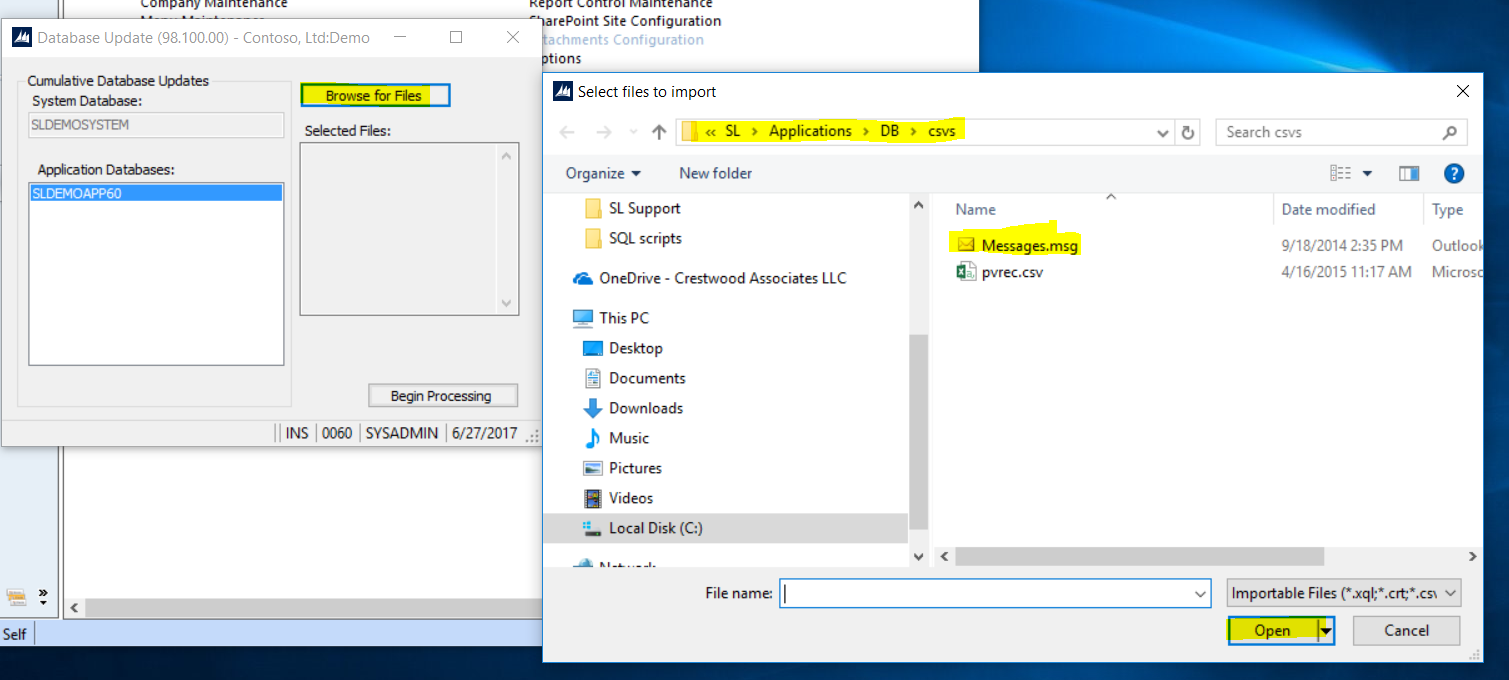
- Navigate to Microsoft Dynamics\SL\Applications\DB\csv and select the Messages.msg file
- Highlight all Application Databases
- Click Begin Processing
- You will see messages indicating the file is importing and exporting. This process will create the messages.csv file in the appropriate folder.
To restore the file from a backup, locate the latest backup for your Dynamics SL Application folder and restore the MESSAGES.CSV file to the folder shown in the error message. In this case you would restore the file to C:\Program Files (x86)\Microsoft Dynamics\SL\Applications.
If you have questions or need some assistance, visit our support page for more help.