With Dynamics SL reports, users can save templates of their report options. They can use these templates the next time they run the same report, so they do not need to set the options back up each time. Some examples are:
- Running an AP Check Register for a range of dates
- Running an Aged AR for a customer class
- Setting an OM Invoice to print using a specific printer
In my example below, we are saving a GL Detail General Ledger report to run for one account only.
First, set your report option as needed. Here we are using the “Select” tab of the report to pull data for only Account = 1010.
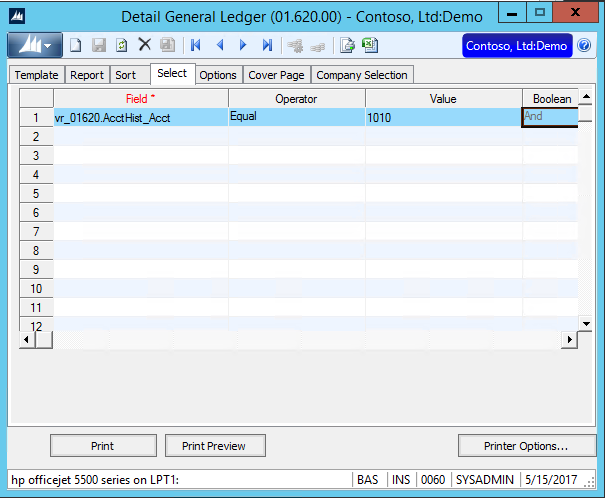
Once you have all your criteria set, then click the Template tab (first tab) in the report window. Click the “Save” button to save a new template.

In the Template window, enter a Template ID and a description that make sense for this template. Check the “Public” checkbox, if you would like to make this template available for all users. Check the “Save Current Printer Settings with the Printer” checkbox, if you would like to also save your current printer options with this template.

When ready to use the template, open the same report. If a report has any templates defined, it will automatically open to the Template tab of the report window. Click on the Template ID you wish to use, and then click the “Load Template” button. (Be sure not to click “Save Template,” because it would save whatever is currently on the screen, and that would be no options).
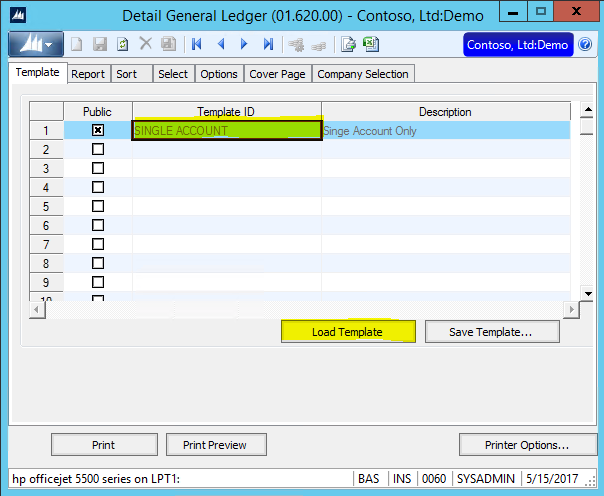
This will paste the Select tab criteria we defined above. You can change the account to a different account, then run the report.
How to delete a template
To delete a template already defined, open the report. Then click the main Dynamics SL icon in the top left corner of the report window. Next click “Template.”
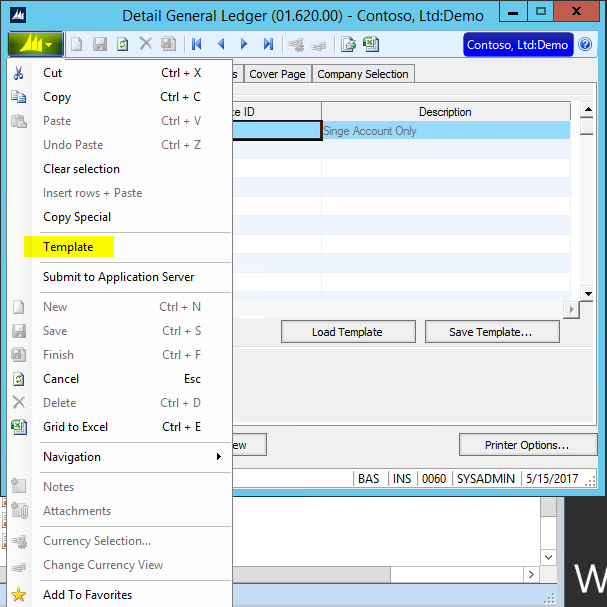
Then press F3 on Template ID, and pull up the template you wish to delete. Then click the “Delete” button to delete the template. The next time you open the report, it will no longer appear.
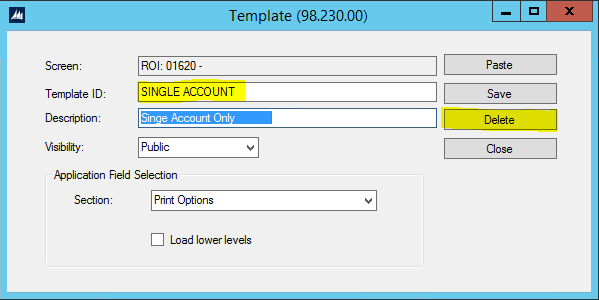
If you have questions or need some assistance, visit our support page for more help.