I recently got a call from a client asking how to associate the Euro currency symbol € in their Dynamics SL system. When using the Dynamics SL currency manager module, you can add additional currency symbols in the Currency Maintenance window.
Here’s how:

First, you need to start by copying the Euro symbol from the Character set in Microsoft Windows. Depending on your version of Windows, the location of the character set may be slightly different.
- Click on Start| Windows Accessories | Character Map. The following window will display:

- Click on Advanced View and enter Euro in the Search for field and click Search.
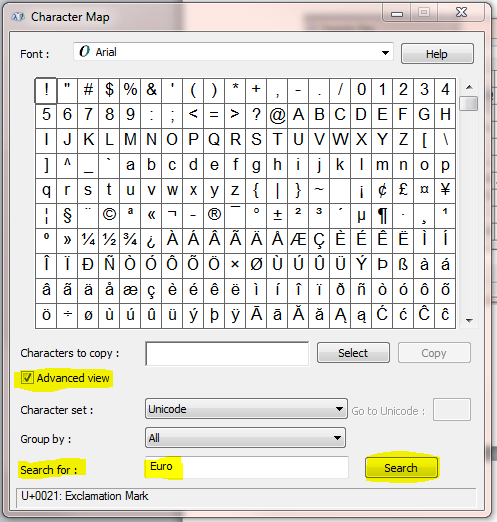
- The Euro symbols will display. Click on the appropriate symbol and then click the Select button. The symbol will appear in the “Characters to copy” field. Now, click the “Copy” button and the symbol will get copied to your clipboard.
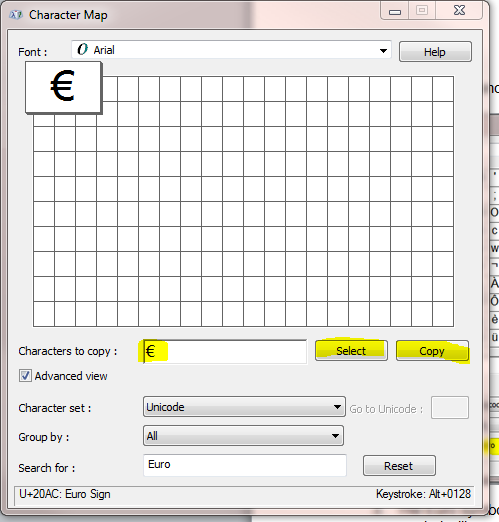
- Go to Currency Manager / Currency Maintenance and bring up the Euro currency id. Click in the Symbol field and press CTRL-V (Windows paste command). Then, save your changes.
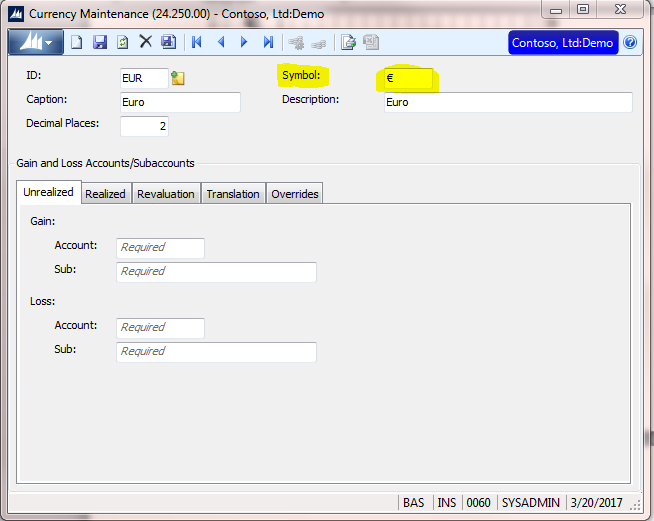
That’s it. You can now use the Euro symbol in Dynamics SL. If you have questions or need some assistance, visit our support page for more help.