Here’s how to process a credit when using a credit card to pay vendors in Microsoft Dynamics GP.
Let’s say you have entered an invoice in a vendor’s account and entered the amount in the credit card field. This will move the document to history in the vendor and create an open invoice in the Credit Card Vendor account. Subsequently, you receive a credit from the original vendor and you want to update the vendor’s account and the credit card account.
Step-by-step instructions:
Enter a return in the vendor. Then, go to Transactions > Purchasing > Transaction Entry and select Return. Enter the amount of the return in the credit card field.
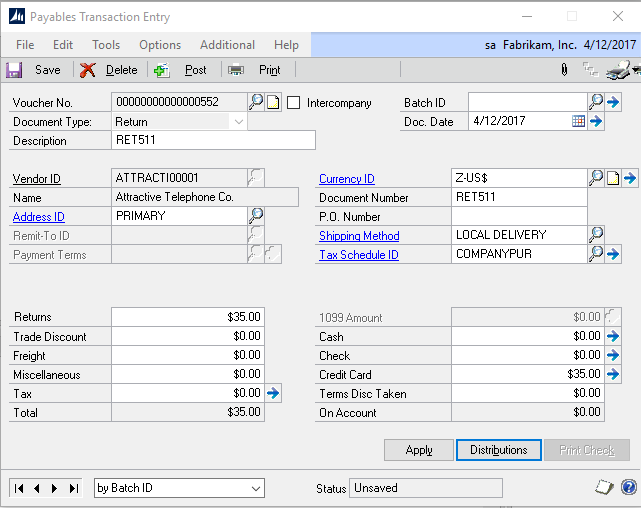
The following window will pop up, select the appropriate credit card.

Post the transaction. You will see in the vendor account a return that is in history.
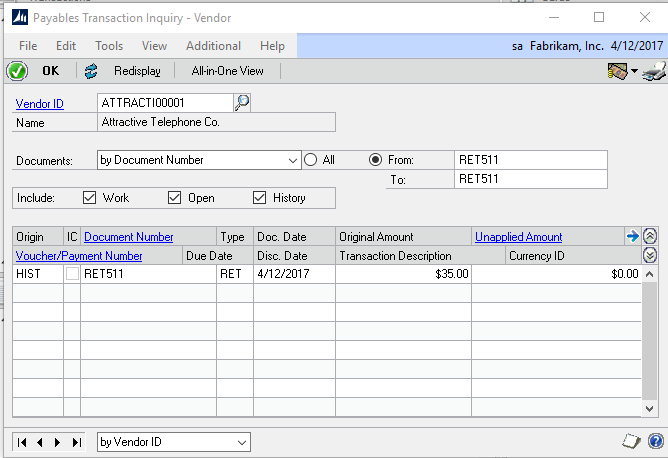
In the credit vendor, you will see an open Credit Memo.
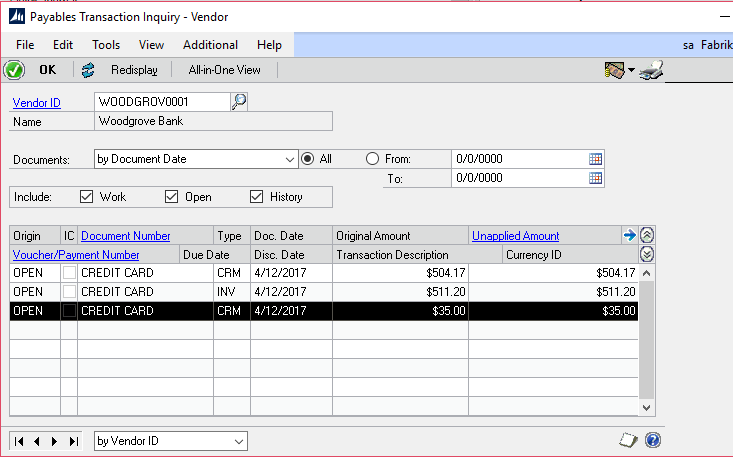
Prior to processing a payment to the credit card vendor, apply the open credit memos and against open invoices. Go to: Transactions>Purchasing>Apply Payables Documents, select Credit Memo in the Document Type, and checkmark open invoices.
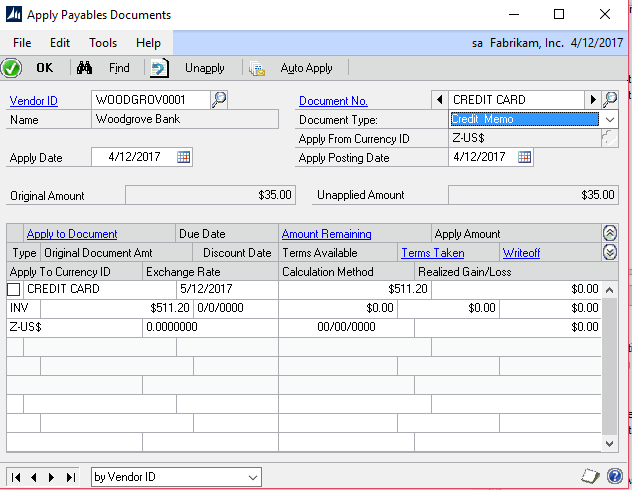
You can now process a manual payment to the credit card vendor.
If you have questions or need some assistance, visit our support page for more help.