When you go to look up a customer, vendor or stock item record, or even an AR Invoice or AP Bill in Acumatica, the screens force you to use the magnifying glass button to search for your record. I feel this isn’t always the quickest way to look up things in Acumatica.
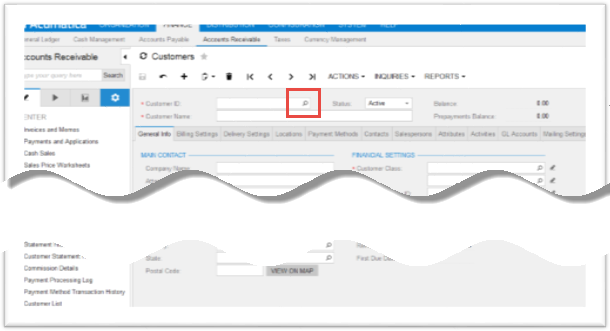
Did you know, you can create a generic inquiry that provides the same information as the lookup? And the best part, you can make it the first screen you see? Here, I’ll show you how.
Generic Inquiry Screen as the Entry Point
It’s simple – a little checkmark box that lots of people miss! On your Generic Inquiry, simply add the check mark to the box, Replace Entry Screen with this Inquiry in Menu. That’s all!

Now, let’s look at an example. Here’s a generic Inquiry with the Customer ID QuickLink, and it will launch directly to the Maintain Customer screen. The inquiry screen below filters out customers with Postal Codes starting with ‘452’.

By clicking on the hot-link, within the list, you are taken directly to the Customer Maintenance form.

You can go to the System\Lists as Entry Points form and de-activate the entry list at any time to return to the Standard Lookups.
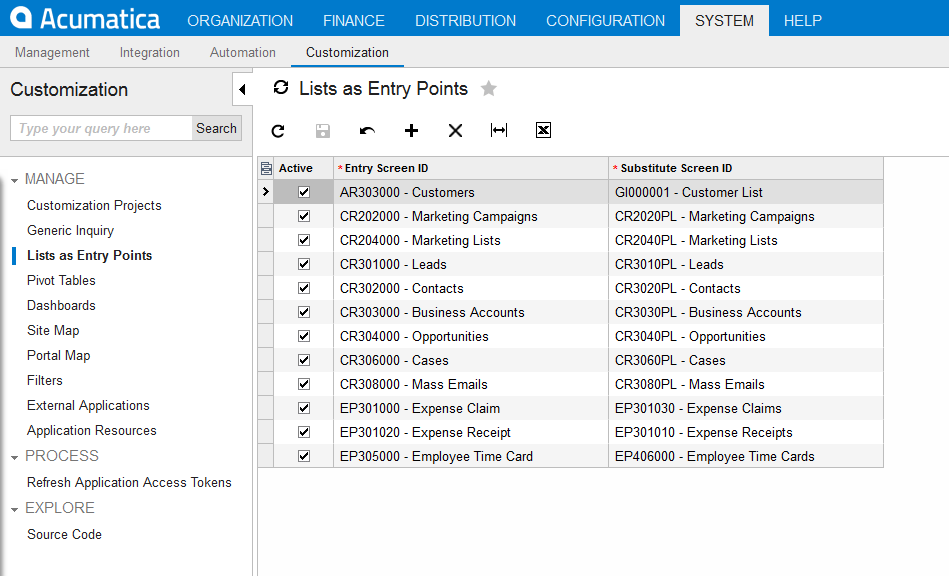
Want more Acumatica tips and tricks, check out our other blog posts.
If you have questions or need some assistance, visit our support page for more help.