Creating a New Report Template from an Existing Template and How-to Delete a Report Template
In Microsoft Dynamics SL, report templates are valuable time-saving features. We use report templates as a starting tool when creating similar type of reports. That way, we can reuse our parameters to run reports. Here are a couple time-saving tips!
Creating a new report template from an existing report template:
- Go to the report that has the template you want to modify.
- Make sure you are on the Template tab.
- Click on the Template Id you want to modify and then save as a new template.
- Next, click the Load Template button.

- Make the appropriate changes to the Select criteria, options, etc.
- Click the Save Template button. The Save Template (98.600.01) screen will open. The info in this screen shows the existing template id and description.
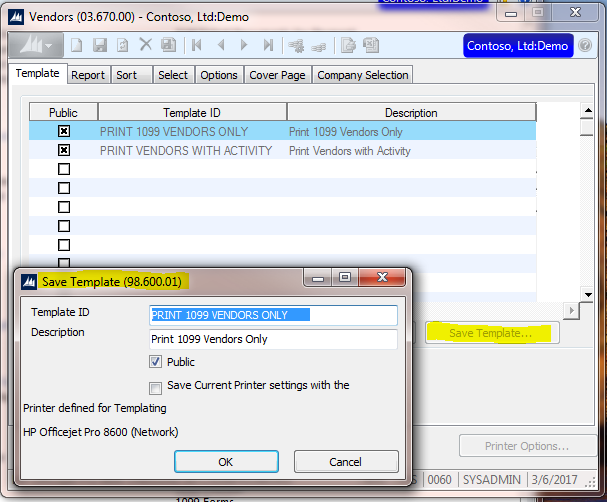
- Enter a new Template ID and Description, then click OK.

- The new template will be saved and is now available for use.

How to Delete a Report Template
Sometimes I like to go in and clean up all those old Dynamics SL report templates I no longer use. I get questions on how to do this quite often. Here’s how:
- Go to the report that contains the template you want to delete.
- Click the drop down arrow on the top left corner under the screen title and click Template.
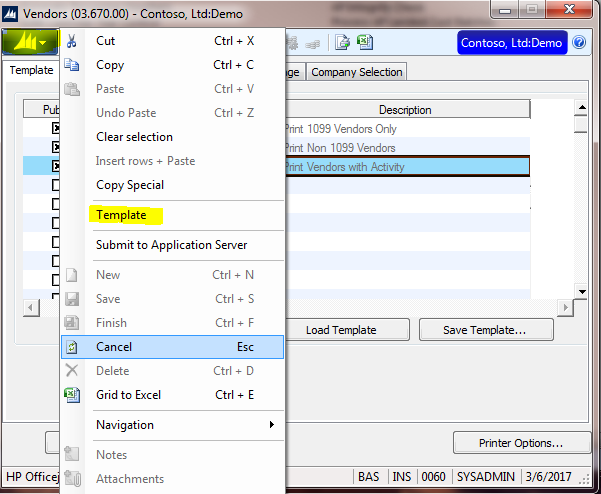
- The Template (98.230.00) screen will open.
- Press F3 in the Template ID field and the Template List screen will open showing all the report templates for the screen.
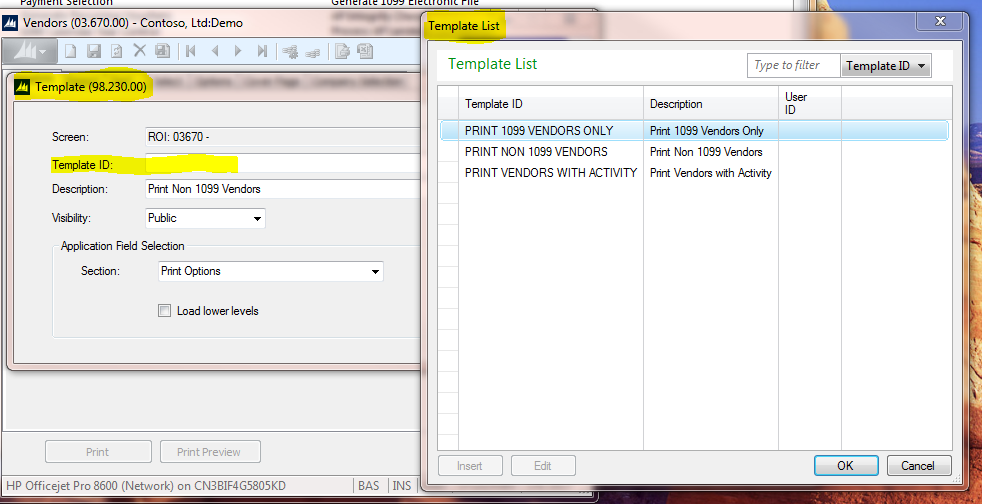
- Select the Template ID you want to delete and click OK.
- The Template ID selected in step 5 will display in the Template (98.230.00) screen. Click the Delete button.
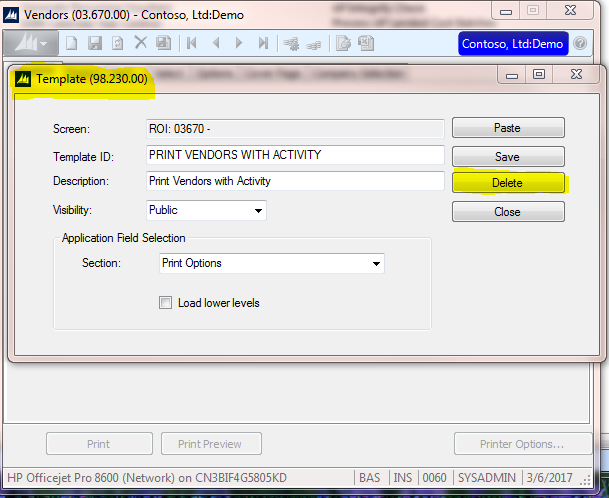
- You will be prompted to delete the template. Enter Yes or No. If you select Yes, the template will be deleted and you are returned back to the Template (98.230.00) screen. Note: no confirmation message indicating the template was deleted will be displayed.
- Click the Close button.
- The template you deleted will still show in the Template tab until you refresh the template screen; however, you will not be able to use it. To refresh the screen, just close and reopen the report screen.
If you have questions or need some assistance, visit our support page for more help.