Using Select Checks and Edit Check Batch
I recently helped a client print partial checks in Microsoft Dynamics GP. They needed to pay an invoice in multiple payments. I’ve also run into this when someone needs to create a payment for a deposit, but had not yet received the invoice.
Here’s how to make a partial payment in Dynamics GP:
- Make your check batch.
- After building your check batch, click on Edit Check batch. In this window, select Edit Check:
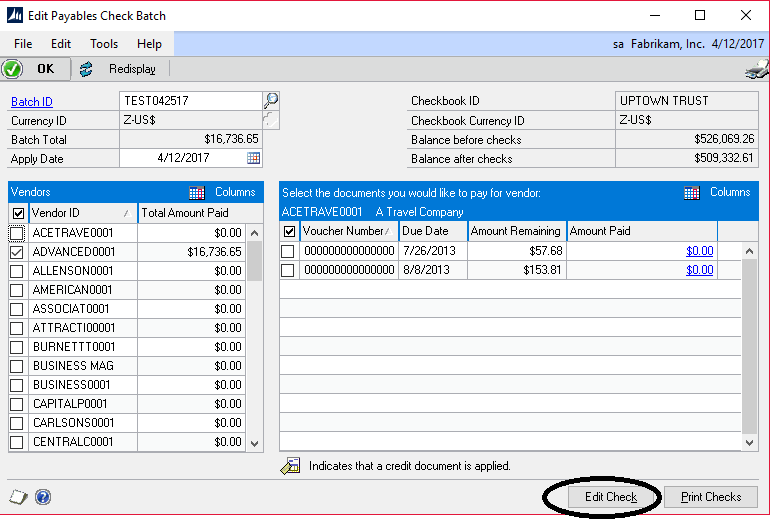
- Next, when the Edit Payables Checks window opens, select Apply:
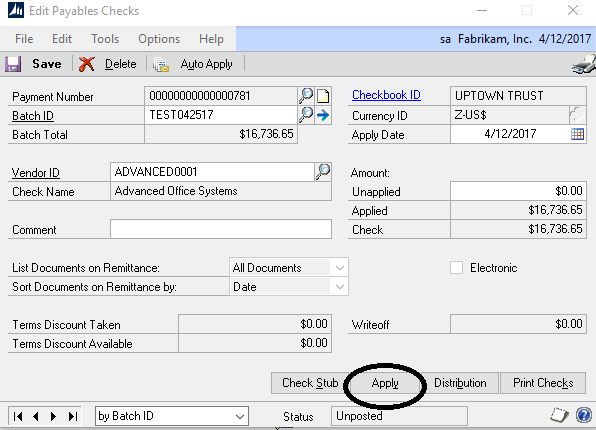
- This will open the Apply Payables Document Window. Update the Apply Amount which will automatically update the Amount Remaining:
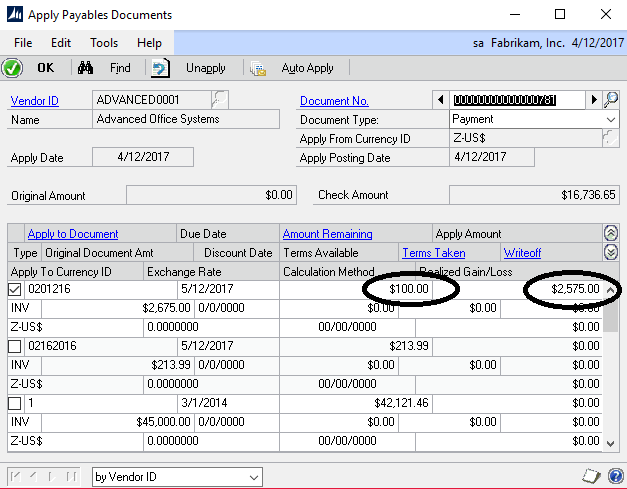
- Click on OK and save the batch, you can now print the check batch normally.
If you have questions or need some assistance, visit our support page for more help.