There are times you might need to change the number of decimal places for inventory items in Microsoft Dynamics GP Manufacturing. For example:
- Items might have been set up incorrectly
- You might have started purchasing a product from a different supplier, or international supplier and with the currency exchange rates, you want to track 3 or 4 decimal places
- You purchase raw materials at a volume and want to track more decimal places
No matter the reason, Dynamics GP can accommodate this change. First, there is a utility in inventory that you will run. Then, if you have manufacturing, you will also need to do the following additional steps.
Note: Always make a backup of your system prior to making any changes & make sure everyone is out of Dynamics GP. You don’t want transactions being processed utilizing any items while you are making changes to those items.
First, run the inventory utility:
Navigate to Inventory / Utilities / Change Decimal Places.
First, select the Change Currency Decimal Places and the number of decimal places that you now want. Additionally, you can change the decimal places for a range of items, descriptions, generic descriptions, or class IDs.
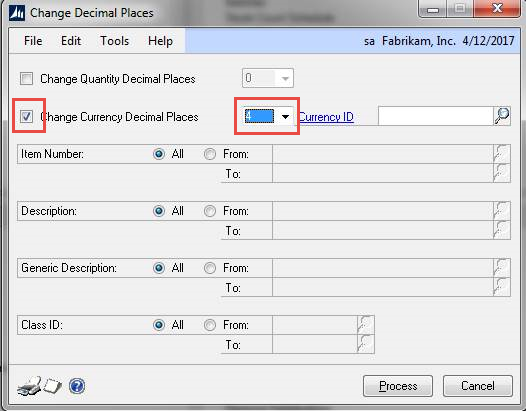
Once you put a check in the box to “Change Currency Decimal Places,” you will receive a message box stating that the dollar amounts will be rounded. This prompt will only pertain to those items in which you will be decreasing the number of decimal places. If you are increasing the number of decimal places, zeros are added for all amounts on the documents where the item is being used with the exception of Dynamics GP manufacturing.
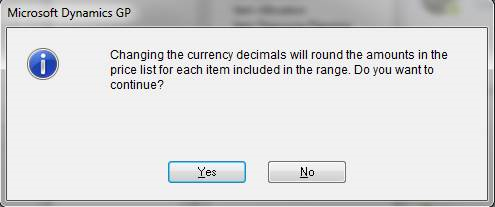
Additional steps for decimal changes in manufacturing:
Next, you will need to perform this additional step for the items in manufacturing that you are increasing the number of currency decimal places on.
Run the following script in SQL Server Management Studio on the same database that you had just ran the inventory utility for.
Here, I start out with a select script to narrow my selection down to the range that I updated in the inventory utility.
select DECPLCUR, ITEMNMBR, ITEMDESC, ITMGEDSC, ITMCLSCD, * from CT00102
Next, add a where clause using one of the fields in the script to find a specific item or set of items. If you don’t add the where clause, you will update all items in that database.
select DECPLCUR, ITEMNMBR, ITEMDESC, ITMGEDSC, ITMCLSCD, * from CT00102 where ITEMNMBR = '100XLG'
Once you have the list of items that you want to update, you need to update the DECPLCUR field for those items by running the script below. If you added a where clause to your select statement, you will need to add the where clause to the update script as well. Make sure to refer to the corresponding values listed below for the CT00102 table when setting the number for DECPLCUR.
update CT00102 set DECPLCUR = '5' update CT00102 set DECPLCUR = '5' where ITEMNMBR = '100XLG'
Here is a table representing the decimal place quantity that is available in GP and the corresponding value that you will see in the CT00102 table. So, if you changed to a 4 decimal currency value for an item, the value that you will need to use in the update script will be 5.
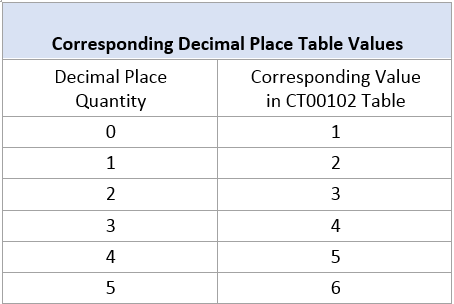
If you have questions or need some assistance, visit our support page for more help.