Here’s a HUGE time-saving tip when searching for an email in Microsoft Outlook and Office 365.
Who, what, and when are the key. Just follow these simple syntax rules, and you’ll be amazed how easy it is to find those emails.
- Replace Who with FROM:
- Replace What with ABOUT:
- Replace When with RECEIVED:
Here’s an example:
I’m looking for an email from Ben. That’s easy, go to your search bar and type from: ben.
That’s it. No more sorting by the from column and scrolling through all those emails.
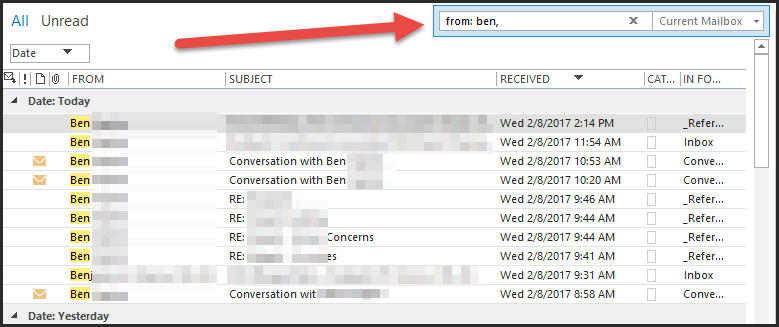
Next, let’s add the “what”. I’m looking for an email from Ben and about SQL. Just go to the search bar and after the ben, add the text about: SQL.

Then, we know it was sent in the past month. After the about: sql, add received: last month.
![]()
Wow – my list of emails is a lot shorter. Now the list shows only messages related to the who, what, and when in the search bar.
Get creative and try some of the following date options:
- Received: last week
- Received:>last week
- Received: last year
- Received:> 10/01/2016
If you have questions or need some assistance, visit our support page for more help.