If you use Microsoft Dynamics CRM, now referred to as Dynamics 365, and SharePoint, you will want to read this. Did you know there are quick and easy ways to attach email correspondence and other files to your SharePoint library?
Here are some tips for working with the SharePoint-enabled storage accessible from CRM:
- Log into either your SharePoint library or open any CRM account and click the DOCUMENTS tile, then click Open in SharePoint
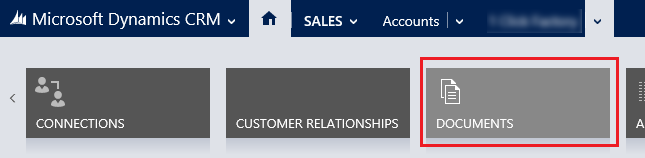
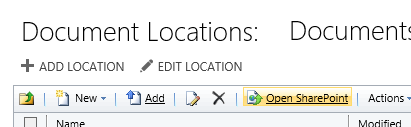
- Next, you can quickly drag files into SharePoint
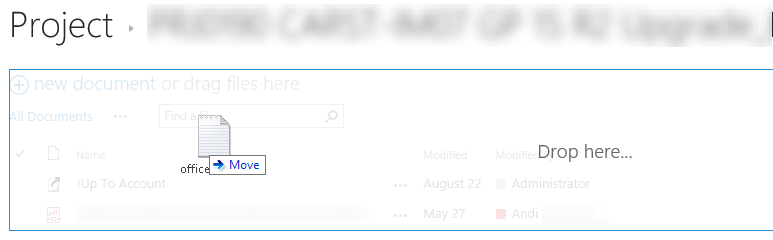 However, with a few easy steps, you can set it up so that you can work with the files in SharePoint just like a regular file folder. You can also link commonly used subfolders in the same manner.
However, with a few easy steps, you can set it up so that you can work with the files in SharePoint just like a regular file folder. You can also link commonly used subfolders in the same manner.
Here’s the 3 easy steps:
- Click the Library tab

- Click open with Explorer

- Drag the folder icon from the address bar in Explorer into the favorites list
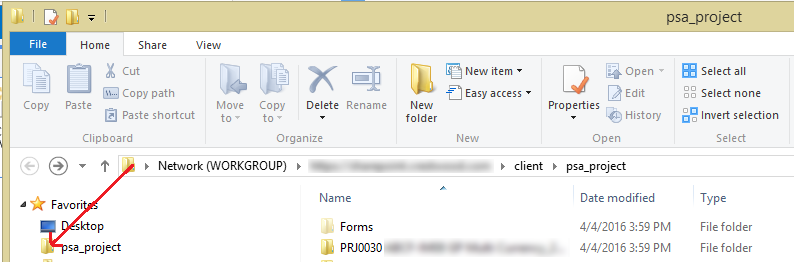
If you get any errors opening the SharePoint site in Explorer, follow these additional steps:
- Open Internet Explorer (not Edge)
- You may have to start typing the name in the search bar since it is not a default tile on Windows 10
- Open Internet Options
- Click the Security tab
- Click the Trusted Sites zone
- Click Sites button
- Add the following entries:
- https://*.lync.com
- https://*.outlook.com
- https://*.microsoftonline.com
- https://*.sharepoint.com
- When you are done, the section should look like this:
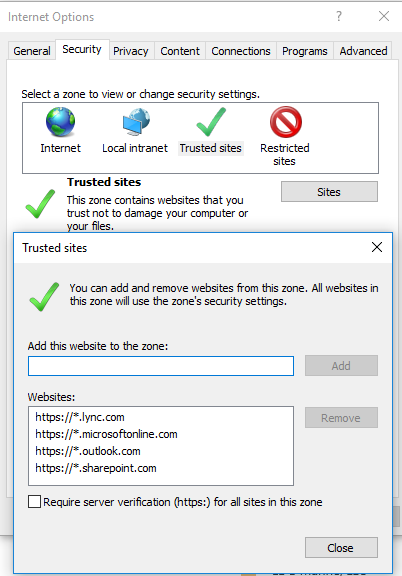
If you have questions or need some assistance, visit our support page for more help.