You were happily working away every day in Microsoft Dynamics GP, and then one day your company upgraded to Dynamics GP 2013 R2 or later and suddenly, your Print button in Manufacturing was gone! You aren’t the first person to have this happen, and it can be startling the first time you go to print and find the option missing:
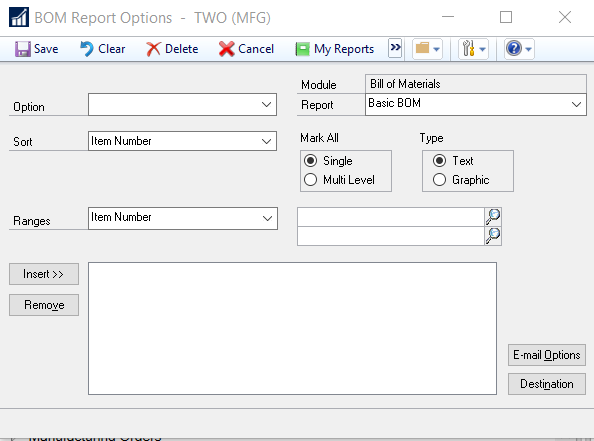
As you can see from the above figure, there is no Print Button or Icon for you to print this BOM Report. You will notice this same missing button and icon throughout Manufacturing, and you may start to feel frustrated.
Fortunately, there is an easy fix to this common problem.
Here’s how:
- Go to Microsoft Dynamics Menu > User Preferences.
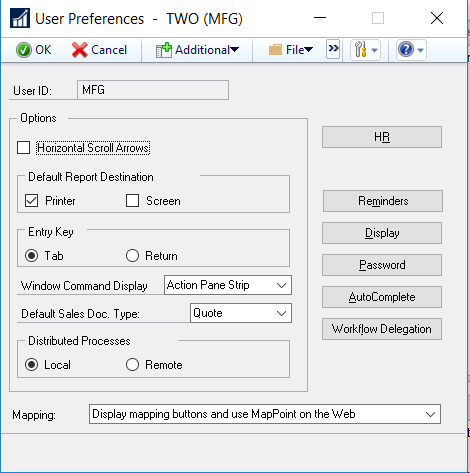
- The Windows Command Display option set to Action Pane Strip is the option causing the missing print button/icon; therefore, to fix it, just choose one of the other options in order to see the Print Button or Icon.
- You must log out and back into Microsoft Dynamics GP to see any change to the menu.
Action Pane
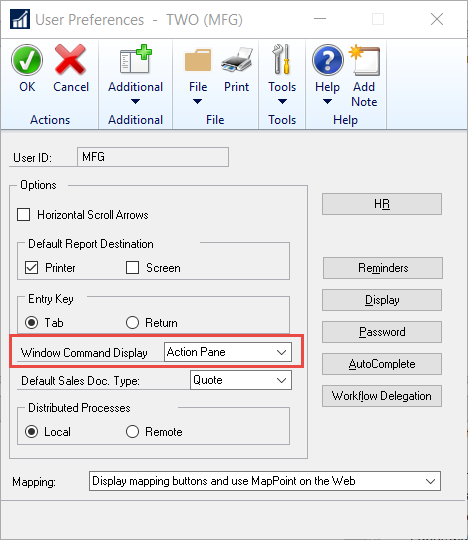
Choosing Action Pane will give you this result:
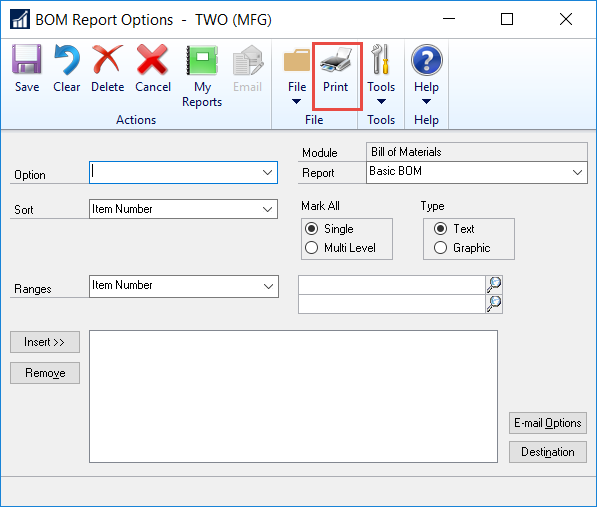
You now have a Print Button and an Action Pane for your menu.
Menu Bar

Choosing Menu Bar will give you this result:
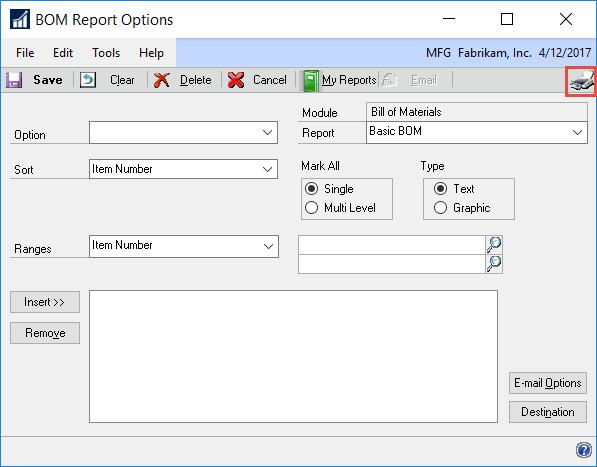
You now have a Print Icon and a Menu Bar for your menu.
If you have questions or need some assistance, visit our support page for more help.