We often run into Micorosft Dynamics GP errors with check batches. Sometimes, we find someone saved the batch without filling in the distribution, which generates an error message, but you can save through that. The problem is, when someone comes along to do a check run, the run will not complete. If you can’t complete the check run, the first thing you should do is print an edit list. However, we most often see this error from just a general Dynamics GP error.
Here’s the fix:
- Go To Transactions > Purchasing > Edit check Batch

- Click the Print Icon and Print to Screen or Print.

- The AP check Batch Edit List will display. Review this list for all errors. Below is only one example.

- You will now need to correct errors by going to edit the check.
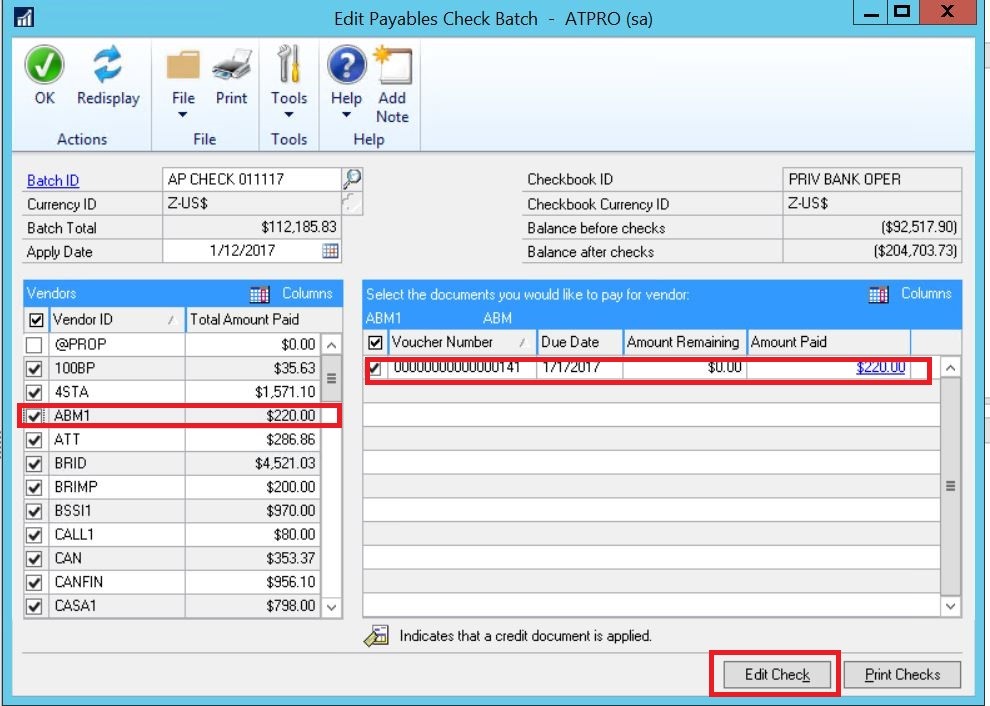 Highlight the Vendor on the left Window Pane. Highlight the Check on the Right Window Pane. Click on the Edit Check button.
Highlight the Vendor on the left Window Pane. Highlight the Check on the Right Window Pane. Click on the Edit Check button. - This will bring up the Edit Check window for that check.
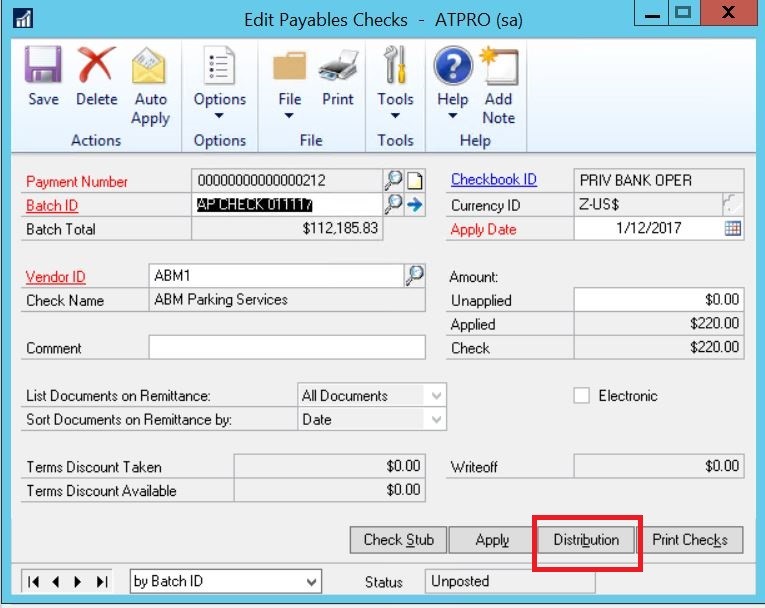
Click on the Distribution Button. - This will bring up the Distribution for the check.
 Fill in the missing account for the distribution and click the green ok at the top.
Fill in the missing account for the distribution and click the green ok at the top. - This will bring you back to the Edit Check Window.
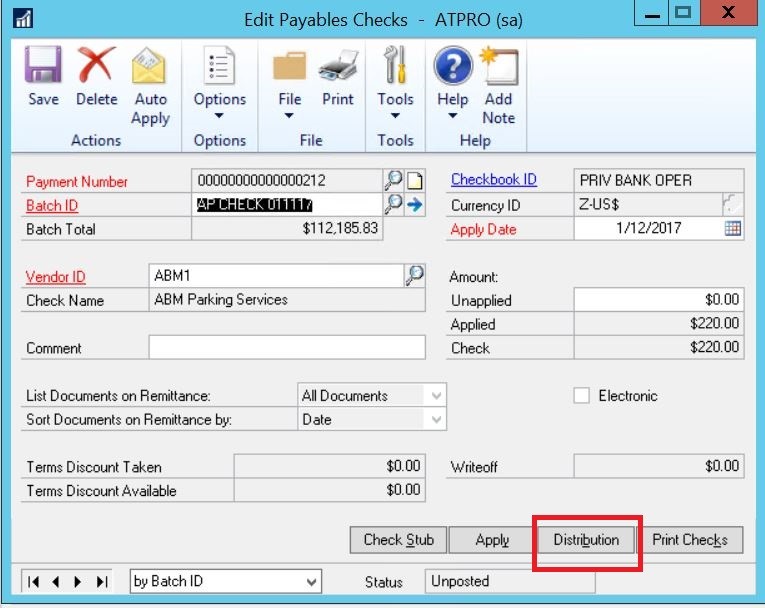
Click Save in the upper left and close the window. - Find any other errors in the batch from the edit list and correct in the same manner.
- Once all your corrections are made reprint the AP Check Edit List and review.
- If there are no more errors, your batch will now print.
If you have questions or need some assistance, visit our support page for more help.